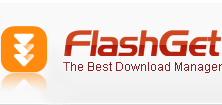Q.I'm using Mircosoft's proxy server software. The user name and the password are correct, but the download doesn't start.
A.FlashGet only supports basic authentication. In order to successfully use FlashGet with MS Proxy Server you can enable basic authentication on the MS Proxy Server (if you have privileges to administrate it). Install to your local computer the MS Proxy Winsock Client which will logon to MS Proxy server so you can use FlashGet (usually, the installation routine for it can be found at \\proxy-server-name\mspclnt\setup.exe)
Q.How do I use FlashGet? How do I use a proxy server?
A.Go to the Tools menu, click on Options... then Proxy. Check both HTTP and FTP Default to direct connection, or add your own Proxy server address (ask your network administrator for it) by clicking on Add. That's all you have to do. Now you can use FlashGet to download files.If you're uncertain how to add files to the download list, refer to the help file. If FlashGet still doesn't download after you have successfully added jobs to the job list and pressed Start, then you have to re-ask your network administrator for a Proxy server address and its port :-)
Q.Trouble connecing using an ISA Proxy server
A.The standard install applies protocol rules to members of a security group called "BackOffice Internet Users". This refuses to let FlashGet through the firewall. Changing the setting for that group to "Any request" should help FlashGet get thru. To get to the relevant setting:
From the SBS console:
Expand ISA in the tree
Expand Servers and Arrays
Expand the server name
Expand Access Policy
Left click on Protocol Rules
Right click on the rule shown in the list view and click Properties
Click the Applies To tab
Change setting to "Any Request" |